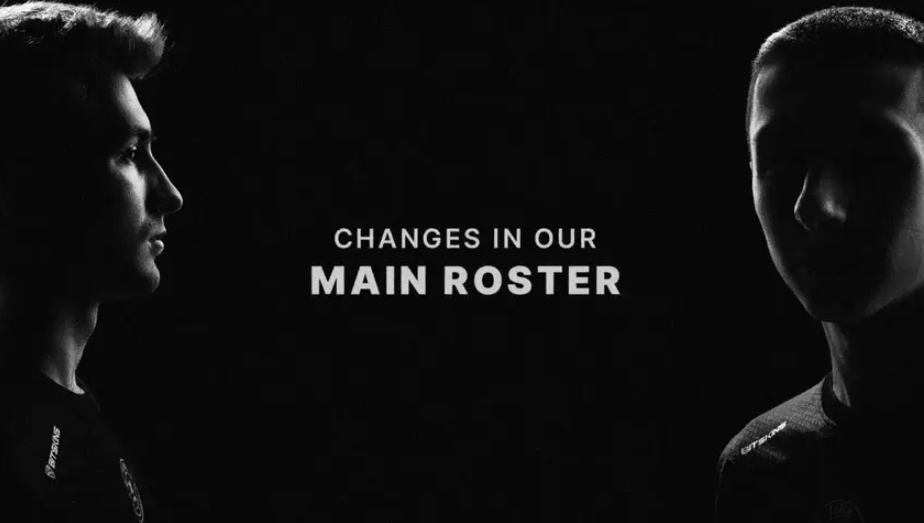CS:GO: The most useful console commands

Counter-Strike:Global Offensive allows players to personalize almost every aspect of the game via using the console commands. You can use the console to add, tweak, and replace elements of the game’s user interface, including your mini-map, HUD, crosshair, and much more.
These options can vary from basic graphic and sound settings to detailed match settings and different gameplay changes such as bot commands and even cheat commands.
To use the console, press the tilde (`) key on your keyboard while playing the game. If you haven’t already, you can enable your console by heading to your settings and checking the Enable Developer Console box.
In this guide, we are going to go over some of them and share with you the best and the most commonly used ones. So here we go!
Best console commands in CS:GO
- net_graph 1
This command allows you to see a lot of useful information on your screen, including FPS, ping, and tick rate.
- fps_max 0
This command helps you maximize your frames per second (FPS). It takes away the restriction on your FPS and allows your PC to reach its maximum potential. Instead of being stuck behind the barrier of 60 FPS, you can go above and beyond.
- cl_radar_always_centered
This command switches radar centering around your character, allowing you to see all over the map. It might take some time to get used to, but it’s well worth the effort.
- cl_use_opens_buy_menu 0
This helpful command will prevent your “use” key (default E) from accidentally opening up the buy menu during the round.
- +cl_show_team_equipment
This command allows you to see your teammate’s weapons and utility loadout, giving you a bigger picture of the game. It can be used to single out a teammate and gather information about smokes or flashbangs.
- voice_scale 0.3
This command will help you lower the sound of your noisy teammates that prefer screaming rather than playing, allowing you to focus on the game and not to miss out on any crucial info.
- novid
This command turns off Valve’s annoying pre-game introductions, saving you a few seconds when you load up a new map.
- language
This command toggles your client to another language. If you speak Spanish, for instance, type “language [spanish]” in the console.
- bot_add
This command will add a bot to your private game, allowing you to practice your aim before you jump into matchmaking.
- cl_hud_color
You can personalize your HUD with this command and change the basic colour of the in-game interface. Green, Cyan, Red, and Blue are just a few available options.
- cl_lefthand
If you’re a lefty or you want a change of pace, this command will move your gun to the left side of your screen.
- sv_cheats 1
This command will give you the ability to experiment with your own personal server. You can use it to activate almost any client-side or server-side console command.
- sv_grenade_trajectory 1 and sv_grenade_trajectory_time 10
This command is excellent for practicing grenade lineups. You can use it to execute pop-flashes, smokes, and get to grips with the game’s physics.
- cl_drawonlydeathnotices 1
This command turns off the heads-up display (HUD) and replaces it with your victims’ aliases in your clips.
- r_drawtracers_firstperson 0
This command turns off the client-side bullet tracers from weapons like the M4A4 and the AK-47.
- spec_show_xray 1
You can use this command while watching demos. It shows player models’ movements through walls, allowing you to pick up on player behaviorisms.
- cl_show_team_equipment
This command lets you view your teammate’s names and equipment. Instead of asking them if they have a couple of flashbangs and a smoke at hand, you can simply look at your screen.
- voice_enable 0
If you’re sick and tired of listening to your teammates rambling on about nonsense, this command will give you some peace and quiet. It mutes everyone in the chat.
- cl_showfps
This command adds a simple FPS (frames per second) count in the top left corner of your screen.
- demoui
This command brings up a small rectangular interface for watching demos. It’s helpful for speeding up viewing, slowing down highlights, and manually loading demo files from third-party server hosts like FACEIT or ESEA.
- god
This command gives you “god mode,” making you inviolable in private servers. It requires the sv_cheats 1 command.
- noclip
If you’ve ever liked flying around the map, noclip is the command for you. It requires the sv_cheats 1 command and only works on private servers.
- kill
This command kills every character in the game.
- exec
Exec is great for enabling private server configurations (.cfg files for practice, one-on-ones, etc.) that you can create or download from the other websites.
- disconnect
This command will directly remove you from a server, saving you a few extra clicks. This is beneficial at the end of a match.
- quit
This command will immediately close CS:GO, taking you back to the desktop.
These are some of the best CS:GO console commands to use which will assist you to get the best possible performance in the game.